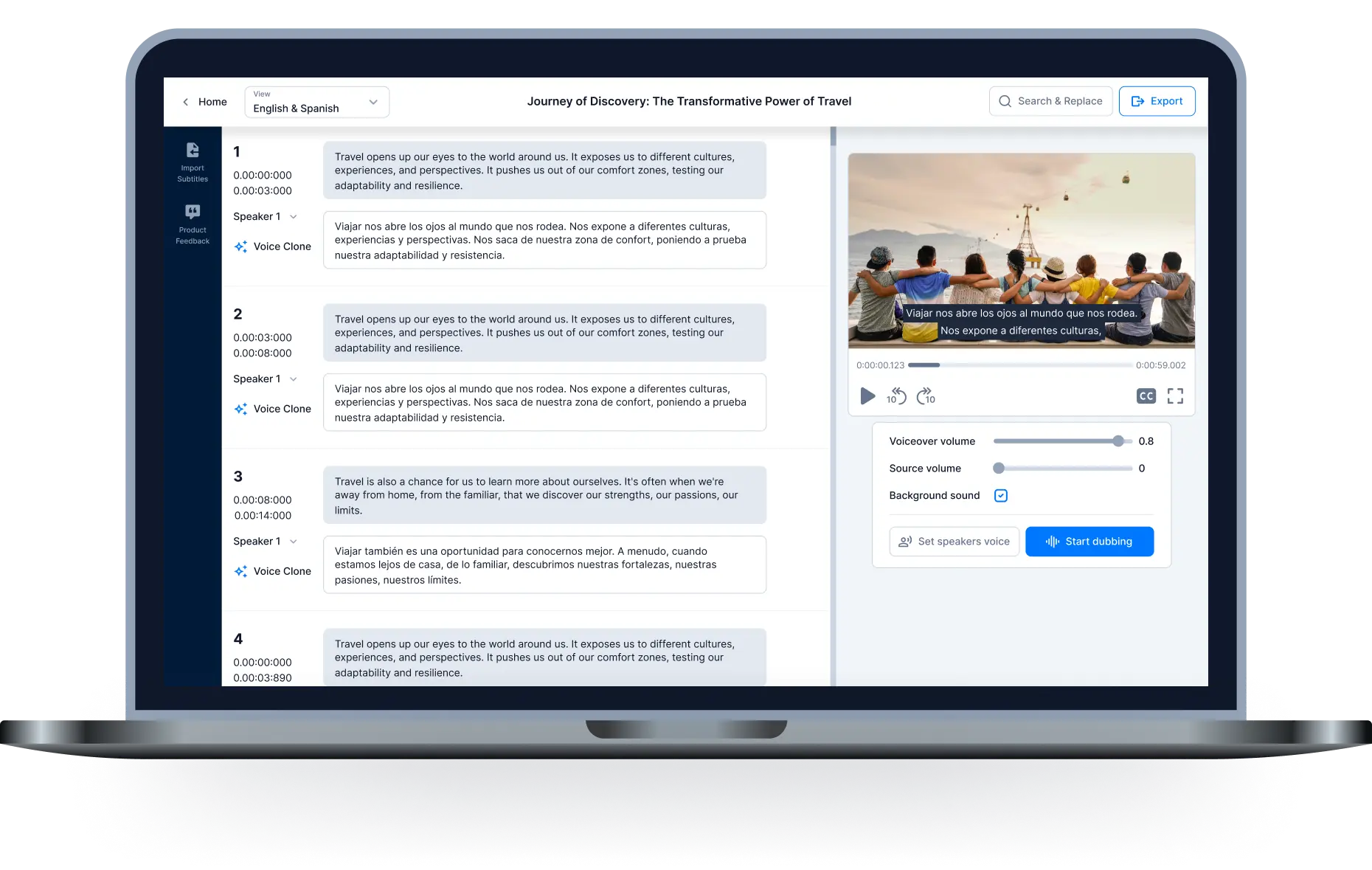What is an SRT file

Introduction
Video captions are appearing more and more frequently these days, especially as companies ramp up their marketing initiatives and want to connect with a larger base of customers around the world.
To make your video and audio content as comprehensive as possible, subtitle files are often required. Now, adding subtitles to videos is very simple thanks to SRT files. So what is an SRT file?
In this article, we'll help you define an SRT file and how to create and edit it for your future video assets.
What Is An SRT File?
A plain text file known as an SRT file, or a so-called Subtitles file, contains important data for your captions, such as your text's start and end timestamps to ensure that subtitles match the audio and the number of subtitles continuously.
The timecode is written in the following format: hours:minutes:seconds, milliseconds, with milliseconds rounded to 3 decimal places. A double-hash arrow (- ->) and a blank line denote the next subtitle sequence, which should be placed between each timestamp. SRT files are named with the .srt extension when they are saved.
It's important to remember that an SRT file is merely a text file that you'll use with video or audio, and video or audio being subtitled is not included.
The benefit of using an SRT file is that most media players, lecture recorders, and video recording applications support SRT subtitles because most online subtitles are delivered in short format.
Where Can You Create An SRT File?
1. Hei.io
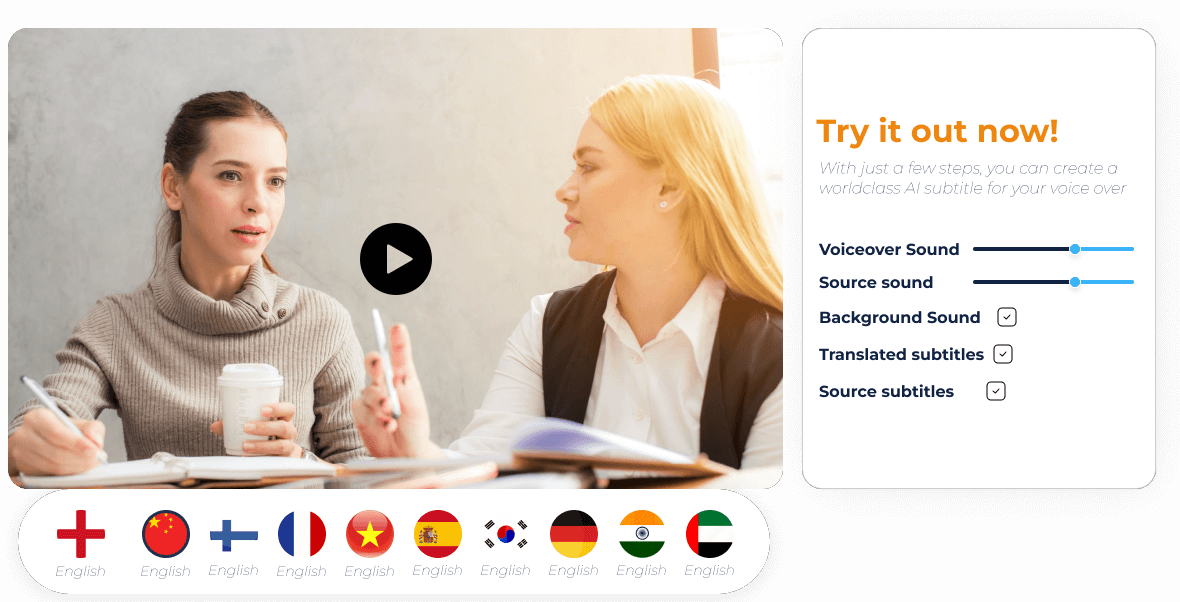
Not only Hei.io allows you to create SRT file from video but also edit the auto-generated captions and subtitles to suit your voice, tone, and situation. The best is yet to come. You can use this one-stop editing tool to work together in real-time with your team.
Plus, it's just one click away to add 250 voices and 70+ languages to your movies using AI, along with captions, subtitles in other languages, background music, and more. We can't stress enough that these numbers are far from ordinary, as not many platforms can catch up with Hei.io.
Don't waste time manually copying subtitles as Hei.io's automatic subtitle production will do the heavy lifting for you, saving you time and energy. In addition, it manages synchronization to speed up the process.
2. Subtitle Edit
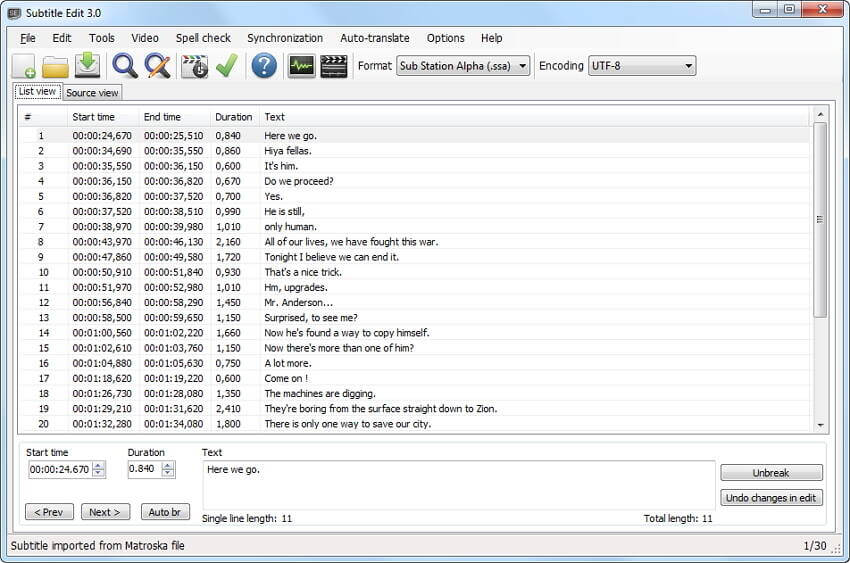
For creating, modifying, synchronizing, and translating subtitle lines, Subtitle Edit is extremely effective. With the help of this shareware tool, you can create new subtitles from a timeline, waveform, or spectrogram and re-synchronize those out of sync. It's available in nearly 30 languages and can be found in over 170 subtitle formats.
3. VisualSubSync
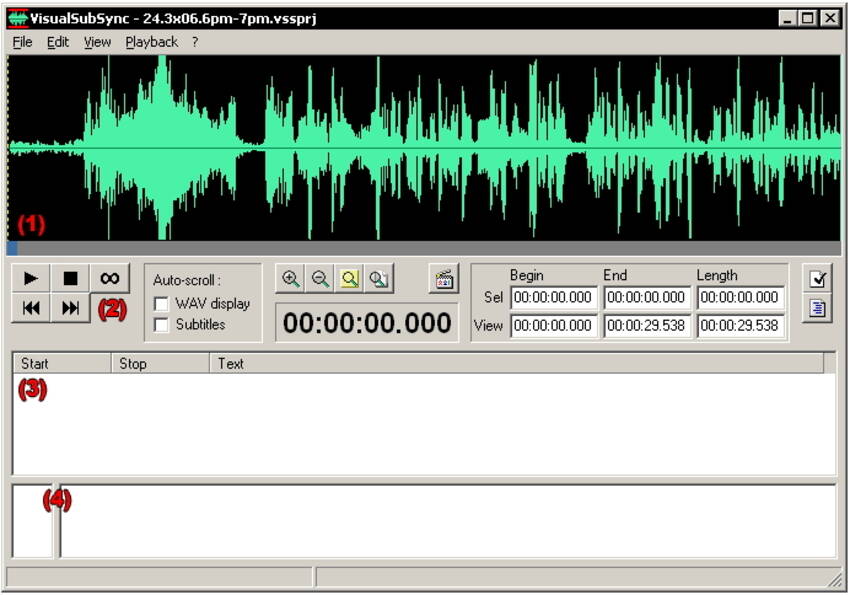
One of the best supporters of SRT and SSA/ASS subtitle formats is this VisualSubSync subtitle creator. This subtitle application is built on the concept of representing audio waveforms. In addition, it will allow you to check for errors, get network recommendations, and use speed indicators, all of which can greatly enhance the caliber of your captions.
How To Create SRT File?
Creating your video recording is the first step to creating an SRT file. The process will be different based on whether the operating system you are using is Mac or Windows. Don't worry because we will guide you through the steps to create an SRT file that is suitable for most tools of both those operating systems.
Step 1: Open a new file → enter the number 1 to indicate the beginning of the first subtitle string → press enter
Step 2: Enter the start - end timecode with the format "hours:minutes:seconds, milliseconds-->hours:minutes:seconds, milliseconds" → press enter
Step 3: Start typing your caption for the next line with a subtitle limit of 32 characters and 2 lines for 1 subtitle. The goal is to make sure the reader doesn't have to read too quickly and that the subtitles don't take up too much room on the screen for each impression. Then, press enter twice after completing the last line of text.
Note: Always remember to leave a blank line to indicate your new subtitle sequence.
After each blank line, type in the next line number to indicate this is the beginning of the next subtitle sequence and enter your subtitles in standard SRT format.
Repeat these steps one by one until you have completed the entire subtitle script.
Step 4: Choose Format → Make Plain Text → File → Save enter your filename in Save As → Change .txt to .srt → Save
FAQs
How To Download SRT Files From YouTube?
If a YouTube video has a closed captioning (CC) icon next to it, you can use websites to extract and download dedicated subtitles like SaveSubs. Enter the URL of the video you need on SaveSubs, select Download, then SRT.
How Can I Open SRT Files?
Since SRT files are just regular plain text files, any text editor can be used to open them. However, the most common reason someone would want to open an SRT file is so that the subtitles will represent along with the video.
If so, you can use software like VLC, KMPlayer, BS.Player, MPC-HC, MPlayer, or Windows Media Player to access it fastest. You can even use subtitles for one of your YouTube videos, as the SRT format is also supported for YouTube videos.
For example, you can open an SRT file and have it play with the video when you load the movie in VLC by using Menu → select Subtitles → add subtitle file. All the other video players mentioned above have similar menus.
How Can I Convert My SRT File?
Some video editors and players can change the file's subtitle format. For example, Jubler allows users to save subtitles in SUB, SSA, TXT, XML STL, or DFXP files among many other subtitle formats.
In addition, SRT files can be converted online through sites like Rev.com or Subtitle Converter.
For example, a file can be converted to SCC, TTML, MCC, VTT, QT.TXT, CAP, or other formats using Rev.com. It can convert it in bulk and even in several formats at once.
Conclusion
What is an SRT file? Now you know the meaning and are equipped with the basic tools and instructions needed to create and distribute your own SRT closed captioning.
As we've shown, SRT is a popular and functional format that gives you full control over your subtitles and offers several advantages for both your audience and your company.
So why are you still waiting? Create SRT files now with Hei.io. We are sure you will not be disappointed!

All-in-one video editor tool
The easiest, most powerful subtitle and voice-over video editor. Loved and trusted by content creators and video agencies of 100+ brands to reach and engage with audiences better.