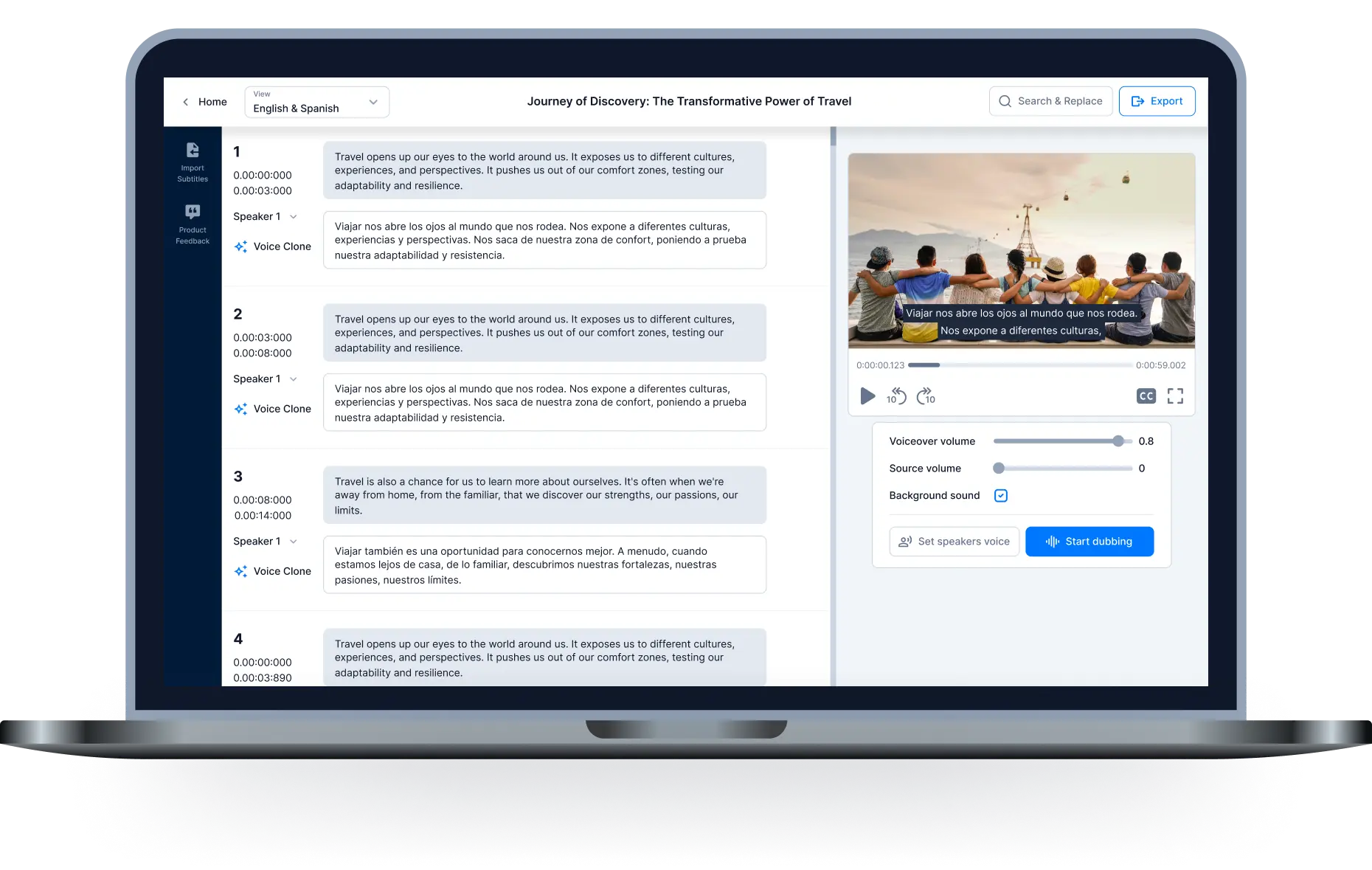How To Add Subtitles To A Video For Free Online

Subtitle Generator
How to add subtitles to a video? Why should you add it to your video? You might not be aware that 85% of social media users said they would silence videos while browsing their feeds.
Consider how many people view films in crowded areas with unacceptable sounds. Or how many people with hearing impairments understand your material by leaving out closed captioning?
If you are curious or want to add subtitles to your short videos, scroll down for details!

How To Add Subtitles To a Video
There are three main ways to create subtitles for your videos - you can do it manually, using automatic or professional subtitles.
Automatic subtitles are generated using the automatic translation feature of YouTube or another website. Although it isn't flawless, the text below the video can assist viewers who do not comprehend the auditory language in understanding the content of the video.
Subtitles that are provided by professional translation service providers are normally the ultimate option, as they can guarantee the accuracy of the translation. Of course, you'll have to shell out more money for them.
In this post, we introduce you create captions using the following ways:
- Use the YouTube subtitle generator
- Add subtitles from an SRT file on Google Drive
- Use video editing software
- Utilize a machine tool
Using the YouTube Subtitle Tool
When creating films, the majority of people normally choose YouTube to publish their works. The videos published here have the potential to reach a big number of audience, as it is the second most popular website in the world.
There are three ways to add subtitles to your videos on YouTube. We'll give you a brief rundown of each type.
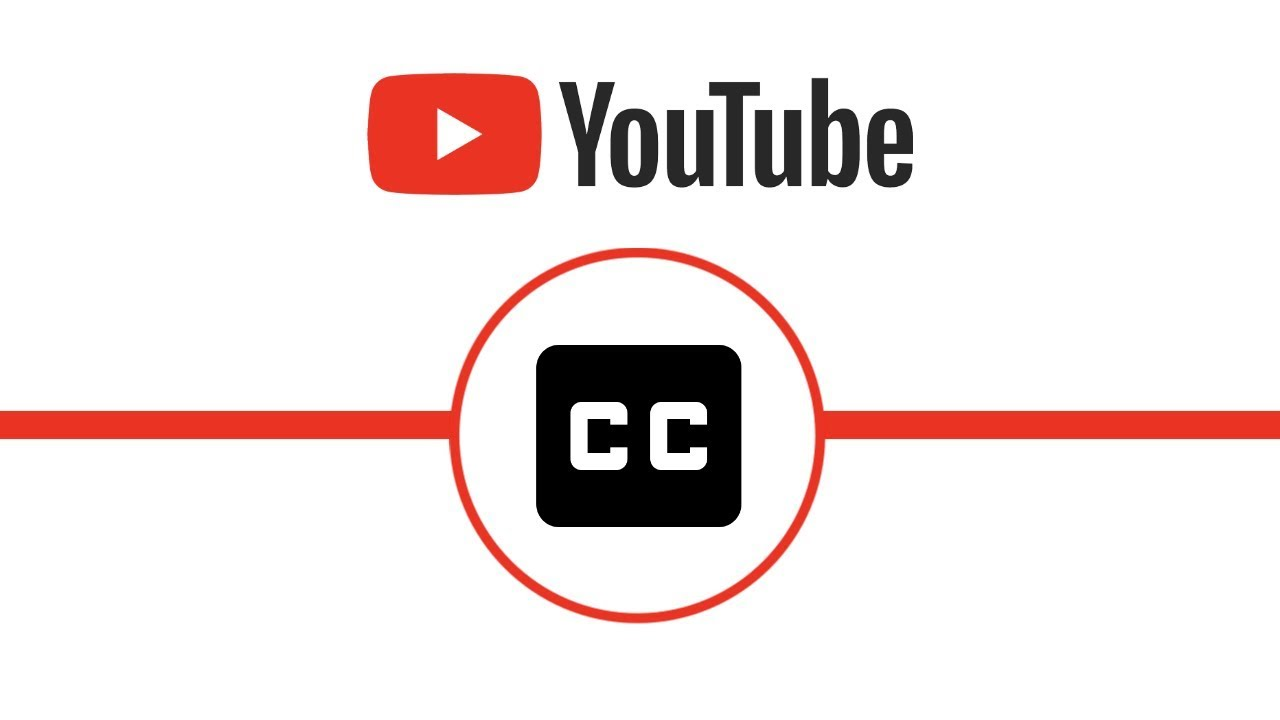
Upload a subtitles file
This choice will work best if you already have a transcription file. Instead of depending on any automatically generated subtitles, you can submit this pre-existing file to the videos to ensure they are accurate.
You'll most likely utilize a file known as an SRT file( also known as a SubRip Subtitle file), which will have the timecode stamp. Yet, you can also use a plain text-only transcript file.
Auto-sync and transcription
With this option, you can text along with the video's dialogue while the translation is manually entered.
Make new subtitles and captions
This is the auto-transcription feature on YouTube that allows you to customize it. Many people find this technique quicker than manually inputting everything.
Even though the technology and speech recognition function is quite smart, you should ensure the captions are properly prepared.
Here are the steps:
- Start by visiting YouTube Studio Editor. This enables you to edit and alter the uploaded videos easily.
- Select "Subtitles & CC" from the menu. Choose your desired language here.
Uploading Subtitles from an SRT file on Google drive
To begin, you need to make sure that the SRT file is ready. The SRT is a file format (typically notepad on Windows) in which the captions are sequentially stored together with the time stamp.
Once you get the file, follow these steps below to start adding subs:
- Sign up for or log into Google Drive.
- Select New ->File Upload and choose the video that you want to add captions.
- Next, select "Manage caption tracks" from the "More" menu.
- After that, select "Add new caption tracks."
- Select the SRT file you already prepared.
- Now, decide on the language and track name for your captions.
- Finally, click Upload.
- Go to "More -> Manage caption tracks" to identify your caption track and turn it off if you wish to turn the captions off.
Using Video Editing Software
Another way to create captions is using video editing platforms, such as Premier Pro, PlayPlay, Camtasia, etc.
For illustration, we will take Premier Pro as an example. To add subtitles to your videos on this platform, follow these steps:
- Choose the project to which you wish to add texts.
- Click the New Item menu located at the bottom of the panel.
- Then, select Captions. You can change the height and width of your captions.
- To align the captions with your narration, drag them into the video.
- Access the Window Menu if you want to make any necessary changes.
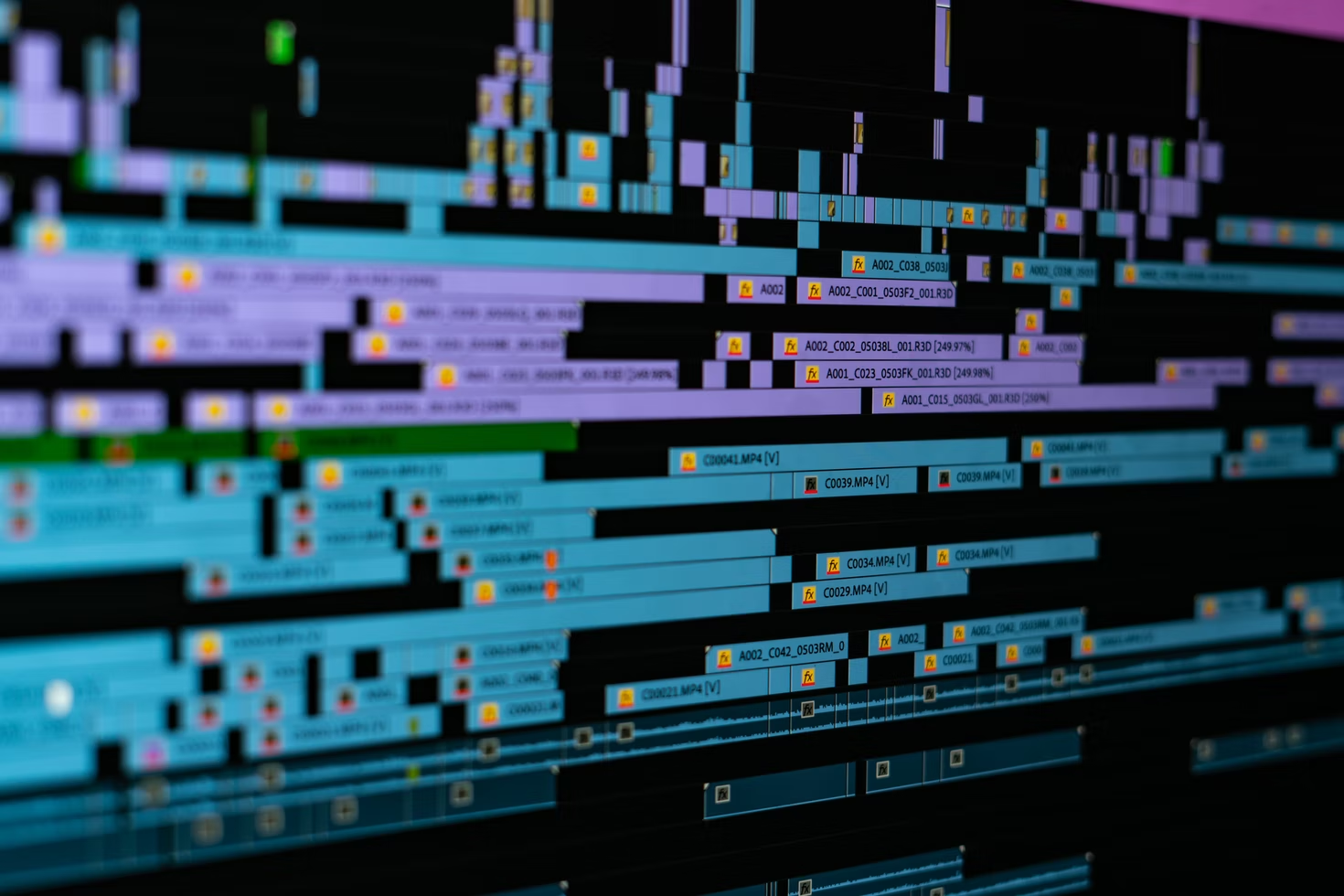
Using Automatic Tool
Many smart automatic tools are created to meet the needs of today's video editing. You typically have to pay a small monthly price for this service. But given the ease it offers, the money you invest is totally justified.
These editors allow you to burn subtitles into the video immediately, so the captions appear on any platform where the video is shared. They offer free support for videos in various file types and sizes.
Amongst them, Hei.io is one of the best free browsers online to generate captions. It is the greatest AI video dubbing and automatic subtitle generation software with just one click.

Hei.io: All-In-One Caption Generator
Of course, many applications can do the job well, yet many content producers have expressed appreciation for Hei.io. Besides creating online recordings and supporting translation, the tool provides detailed instructions for the simplest editing method and making video subtitles.
With its technology, this application enables you to make subtitles quickly. If you don't want to copy manually, this software is for you. Users will benefit from the time-consuming and complex processes using Hei.io's auto caption generator.

If in the past you had to look for any software, download it, and learn how to insert text, you can now do it all online. With the use of this editor, adding subtitles to videos is really simple. In case your thoughts have changed, you can also amend and delete them.
Especially, you can select the font, size, alignment, color, and backdrop of the text. The editor also works well with many video formats, such as MP4, AVI, MKV, MOV, 3GP, 3G2, etc.
Besides, there is no need to download any software or apps to your smartphone because it is entirely online. Any browser you use, including those for Windows, Mac, Android, and iPhone, will operate with the website well.
Why Should You Give Hei.io A Try
As manually creating the subtitles would take a lot of time and effort, you will require a support application that is quicker and more user-friendly. Luckily, Hei.io - a free auto caption tool, can provide all features that you look for.
Now, let's get into why you should create subtitles via this site.
Auto Captioning
Hei.io automatically generates subtitles using an AI-powered auto-generate feature before editing them to ensure that they precisely match the video’s audio. An automated transcript is a fantastic method for quickly subtitling videos.
70+ Languages Subtitles
The software allows users to quickly transform dialogues into more than 70 languages with an accuracy of up to 90%. It can automatically transcribe videos to many languages, including Spanish, English, German, Hindi, Vietnamese, etc.
The final product will be fully processed with the fewest flaws possible, all thanks to the tool that creates incredibly realistic subtitles for any video by recognizing voices in video files.
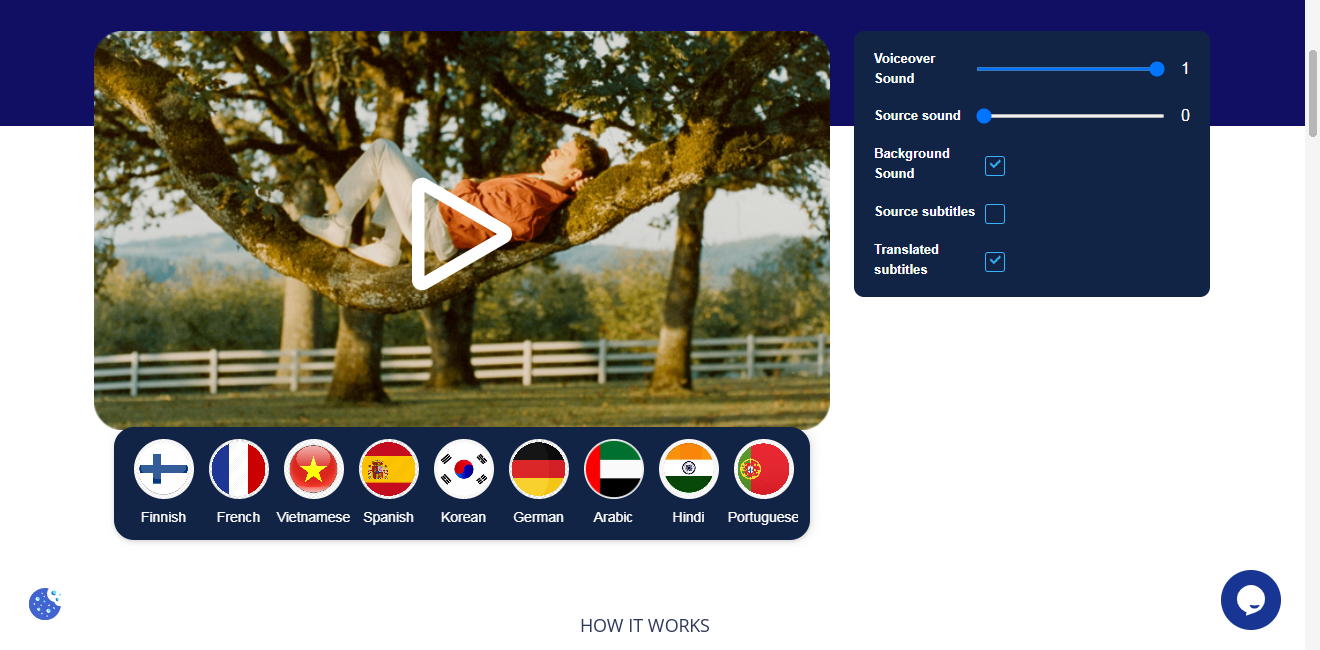
Customize Captions
As previously noted, using the tool, you can modify the subtitles' font, color, size, and position. Besides, adjust the position of the subtitles on the video and their size to ensure that they appear at the desired place.
It supports a variety of subtitle styles, including complete backgrounds, text shadows, and none. Click "Create" when everything is in order, and you will have subtitles in less than 3 minutes.
Easy To Use
At Hei.io, we can help you easily create video captions with just a few light mouse clicks. You don't need to learn a lot or carry out tedious work.
Simply choose your video and upload it; the subs will be automatically generated. Your voice is automatically turned into text by the app in a variety of languages.
With only one click, automatic transcription makes this feasible. Even if you have no prior experience adding subtitles to a video, you can still utilize the site's online editor in seconds.
Complete The Task Quickly
Because the platform operates in your browser, your films will always be ready in 3 minutes or less. Whether using a Chromebook, a Windows laptop, or a brand-new Mac makes no difference.
How to Generate Video Captions With Hei.io
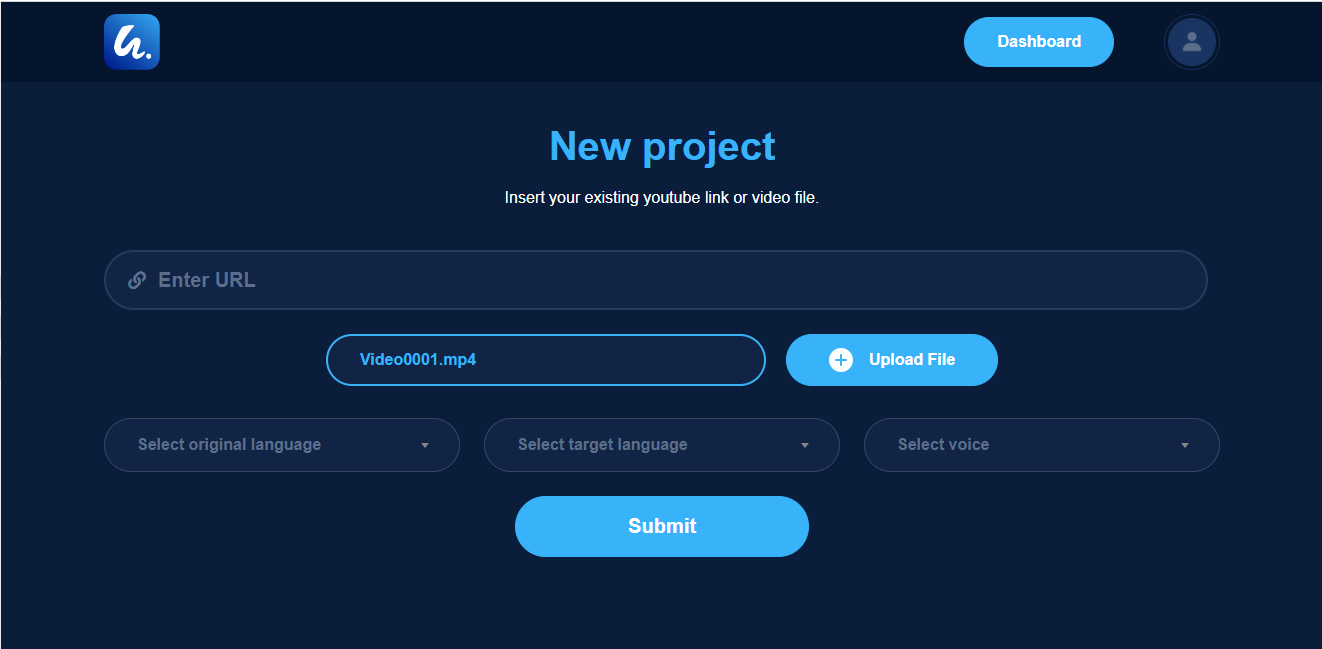
It is quite easy to add captions to videos. Now, let's discuss the step-by-step instruction for creating a caption with this tool:
- Firstly, upload the videos you want to add captions and select the original and target language.
- Click Run and your captions will be automatically generated.
- Wait until the procedure is complete. You can also change the subtitle's text, styling, and timings if necessary.
- Finally, select Download or Export.
Conclusion
Clearly, adding subtitles will support you in achieving your content-related objectives and improve how viewers interact with your videos. With our guide on how to add subtitles to a video, it will be simpler for you to create your own subs.

All-in-one video editor tool
The easiest, most powerful subtitle and voice-over video editor. Loved and trusted by content creators and video agencies of 100+ brands to reach and engage with audiences better.