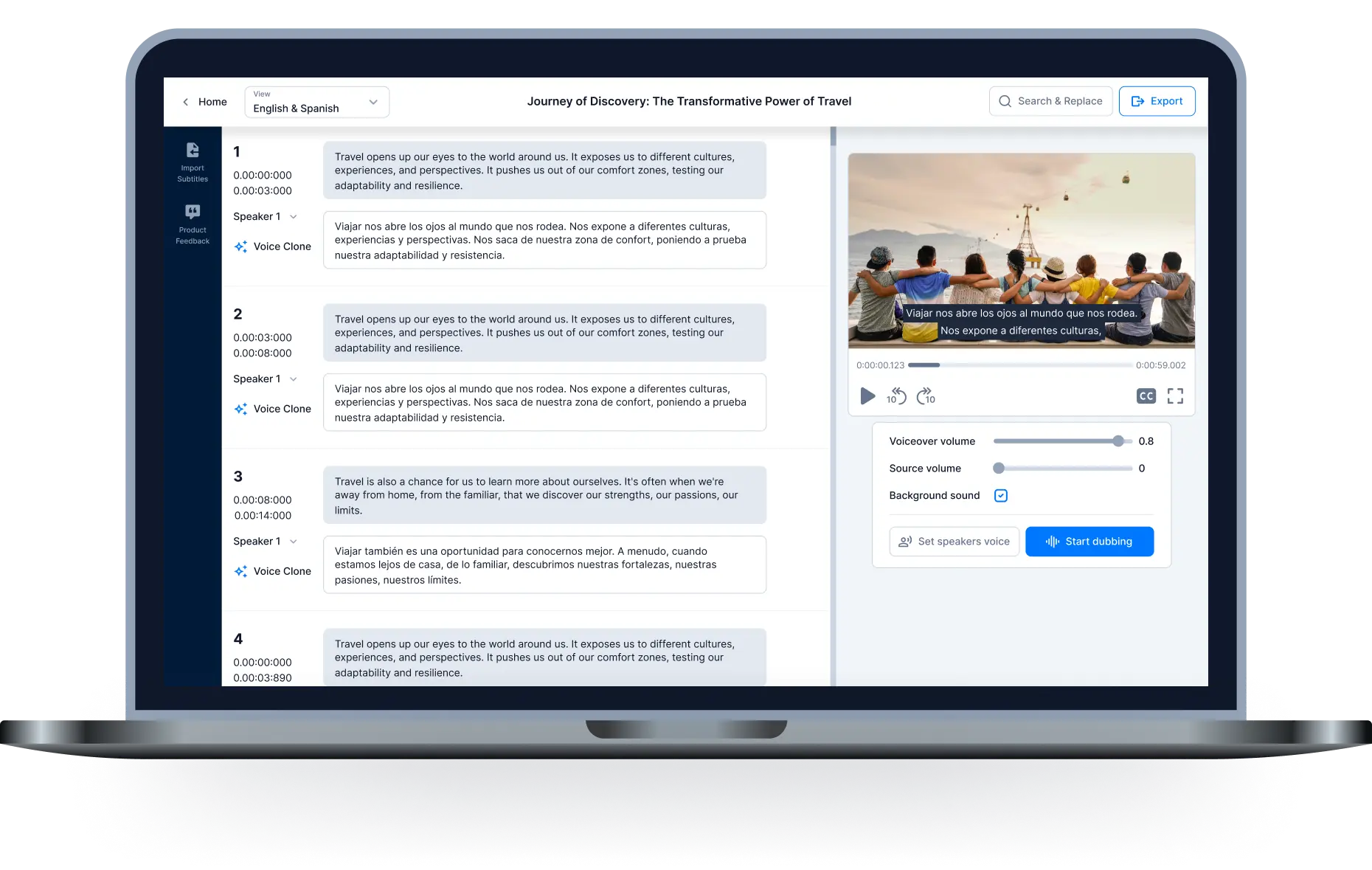How to add music to instagram post - Step-by-step Story, Post, and Reel
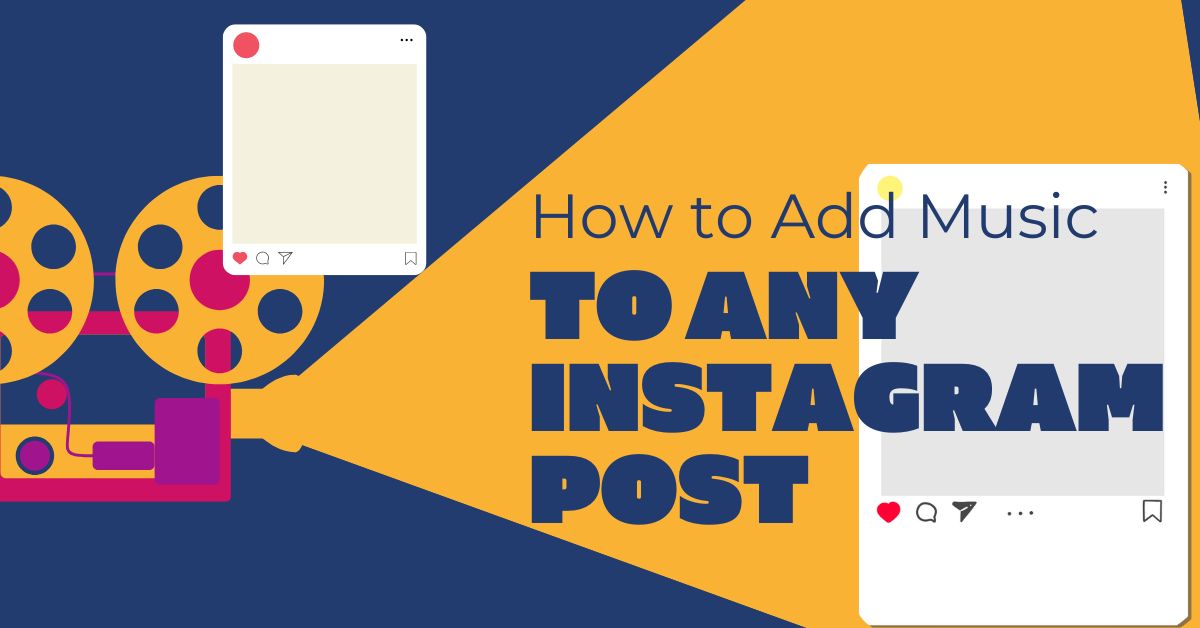
Adding music to your Instagram posts is a great way to make them more engaging and visually appealing. There are two ways to do this: from within the app and with third-party apps. In this article, we'll tell you how to add music to an Instagram post from within the app and with third-party apps. Stick with us till the end, and we'll also show you where to source trendy music outside of Instagram to truly make your posts scroll-stopping.
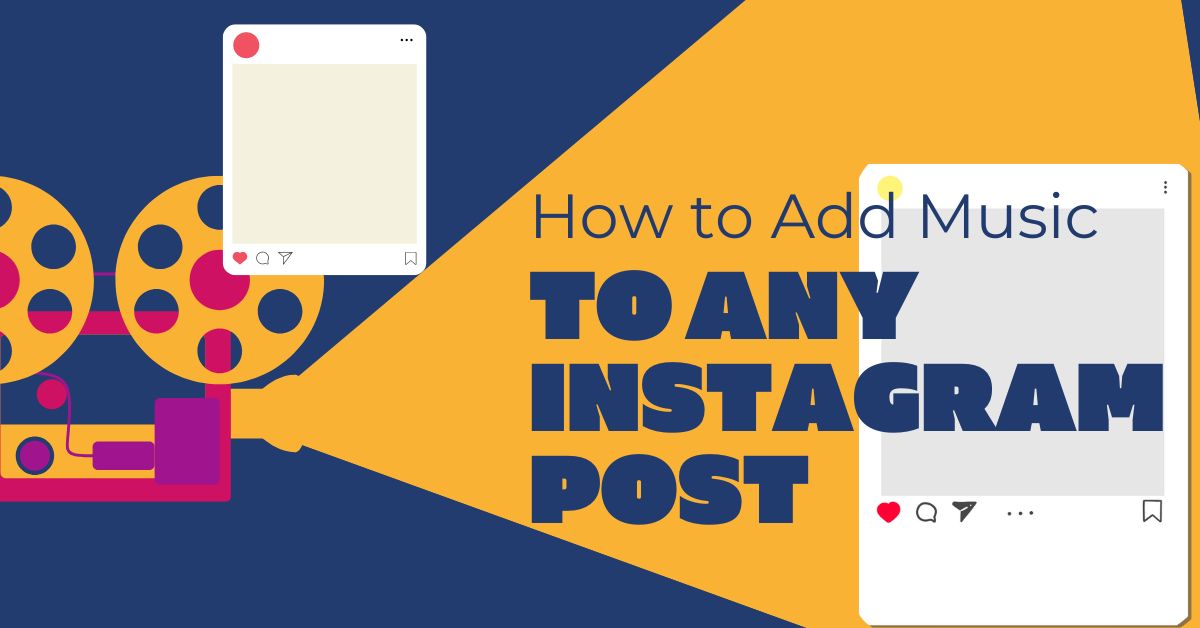
Instagram is a highly visual platform, which means that photos and videos are always going to be the main attraction. But that doesn’t mean that you can’t add music to your posts to give them an extra boost! Adding music can help set the mood for your posts, and it can also make them more engaging and fun to scroll through. Luckily, there are a few different ways that you can add music to your Instagram posts.
If you want to add music to an Instagram post from within the app, you can do so by using the “Music” sticker. This sticker is available in both stories and posts, and it allows you to search for and select a song from Instagram’s library of licensed songs. Once you’ve selected a song, you can even choose a specific portion of the song that you want to play along with your video. This is a great way to add some extra pizzazz to your posts without having to leave the app.
If you want even more control over the music in your posts, you can use a third-party app like Inshot or Splice. These apps allow you to import your own audio files and edit them directly in the app before exporting them back into Instagram. This means that you can use any song that you want, and you can even create your own custom soundtracks by combining multiple songs together. These apps also give you more control over things like volume and playback speed, which can be helpful if you want your music to match up perfectly with your video footage.
How to add music to Instagram Stories
Follow this simple step-by-step process:
Go to your Instagram profile, and click on the + button in the top right corner. Choose Story from the list of options.

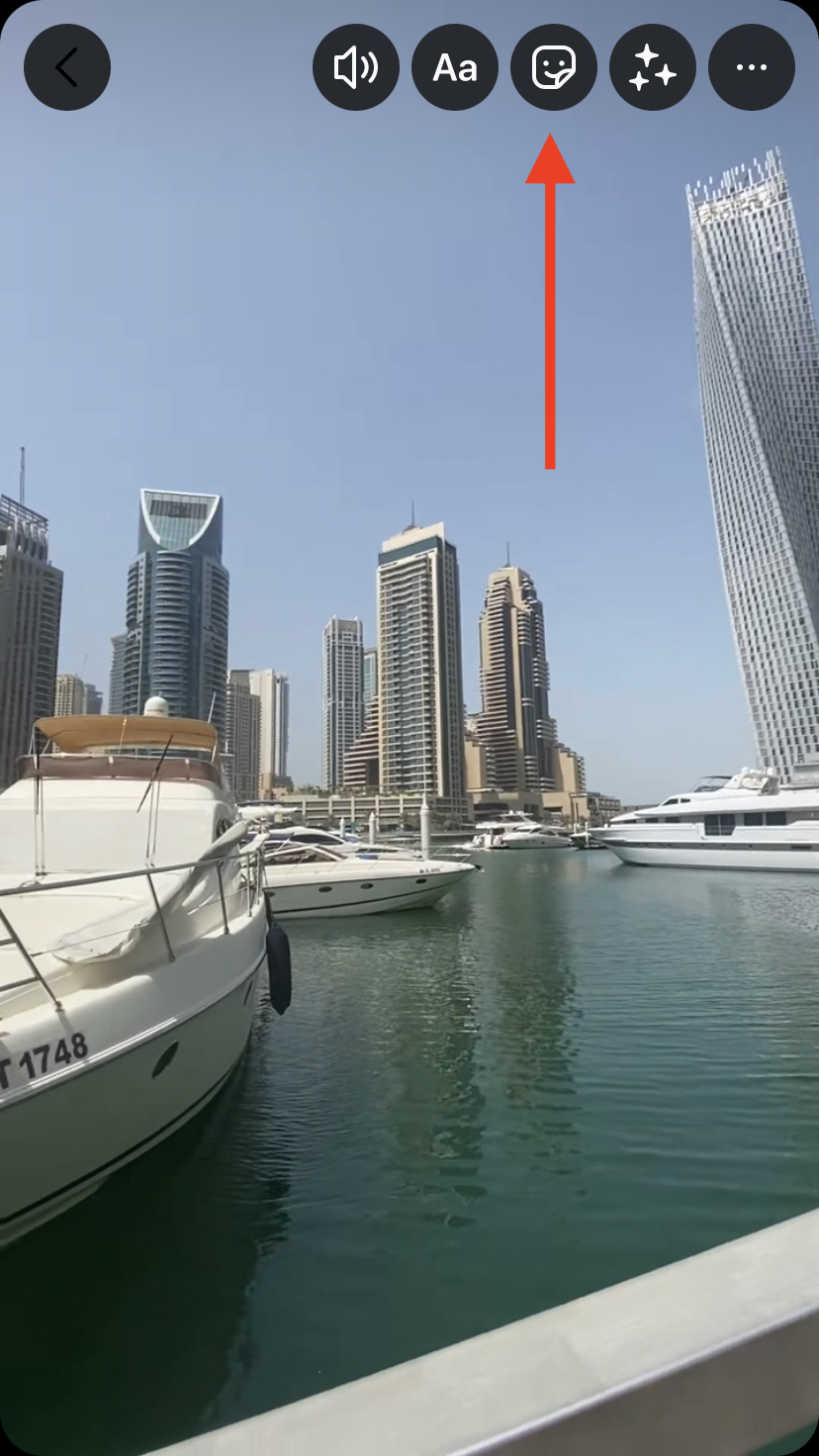
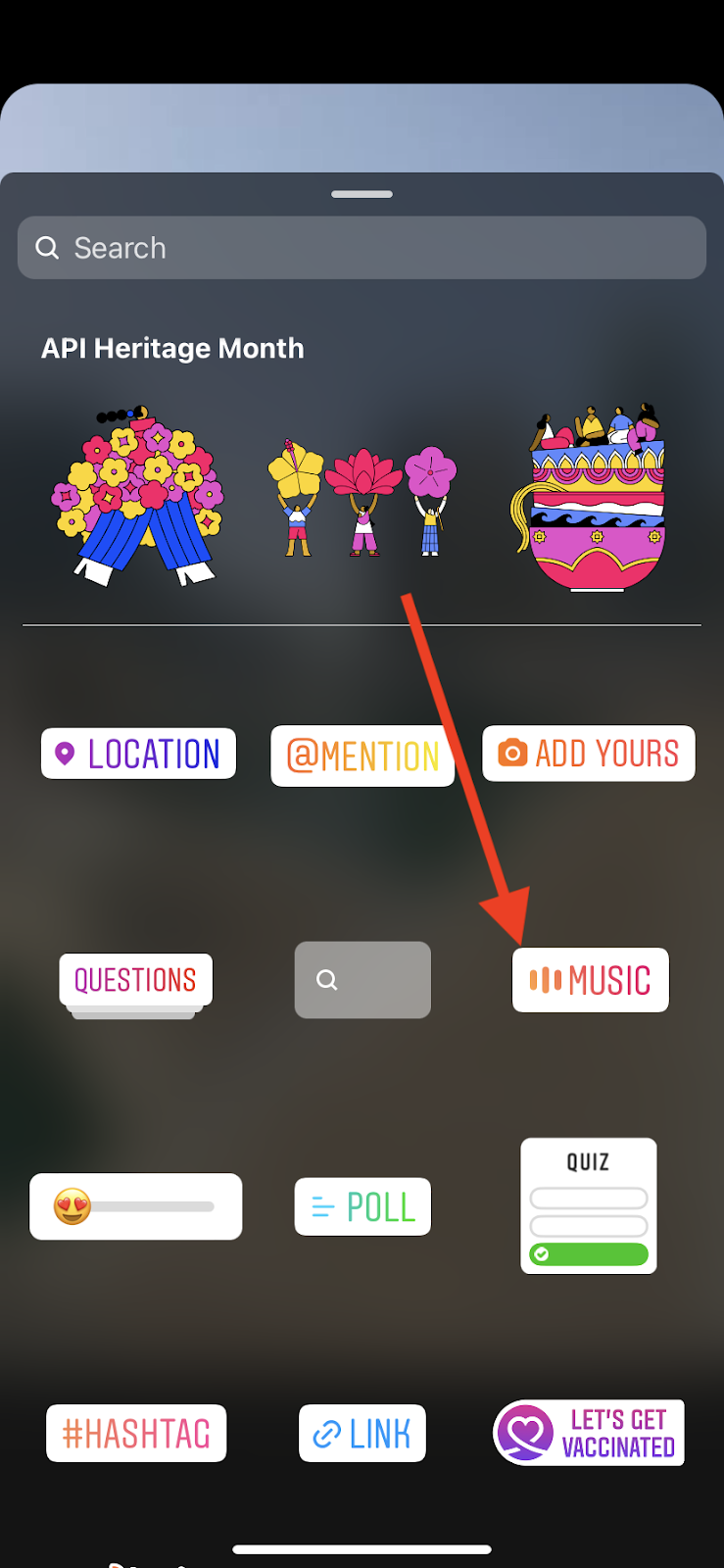
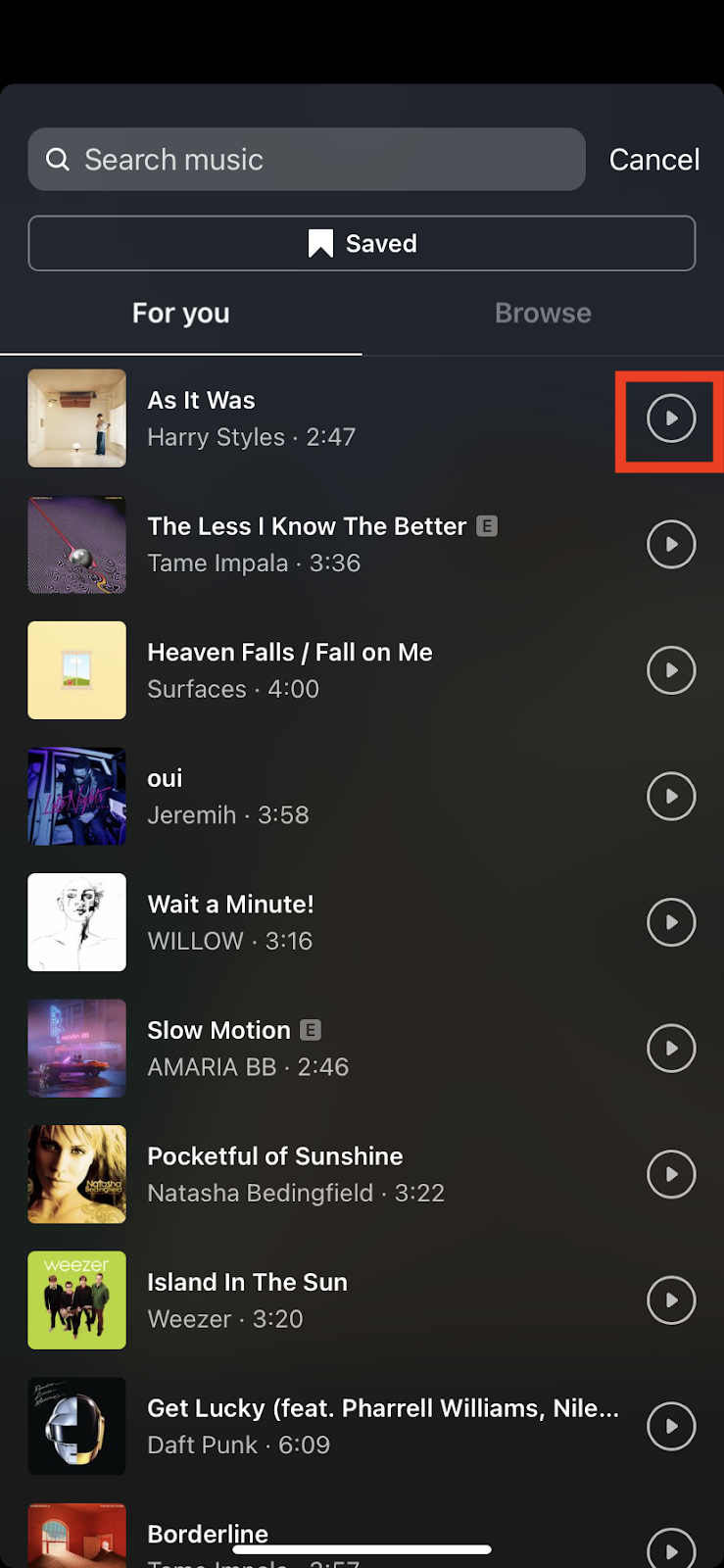
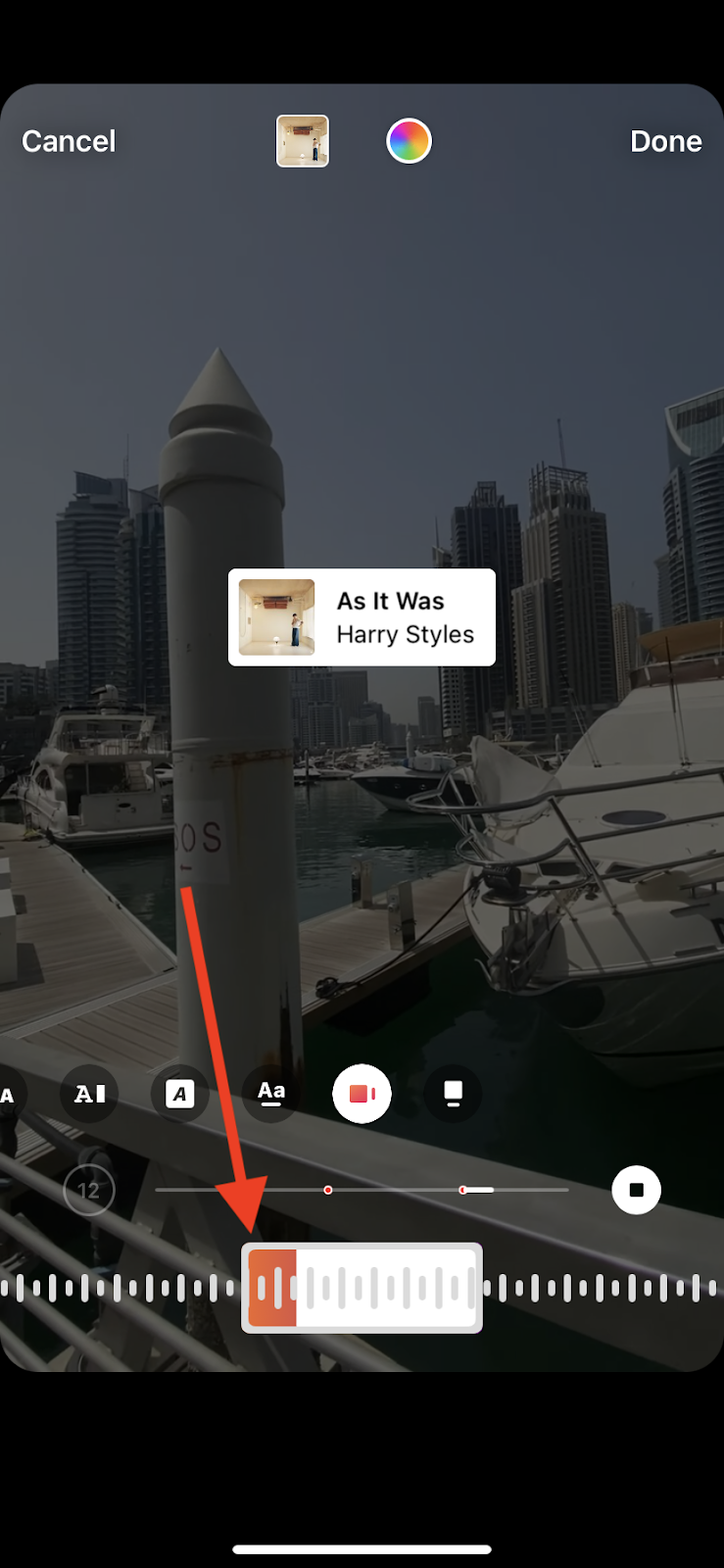
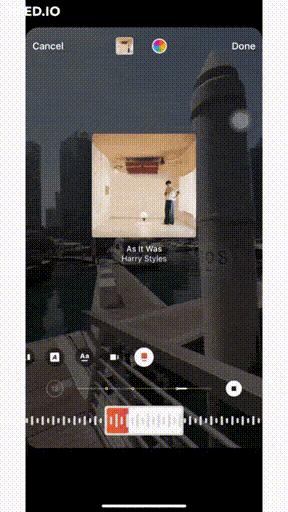
How to add music to Instagram Reels
Open your profile and click on the + icon at the top right. Choose Reel from the list of options. Add your video from the camera roll or record one using the camera feature.
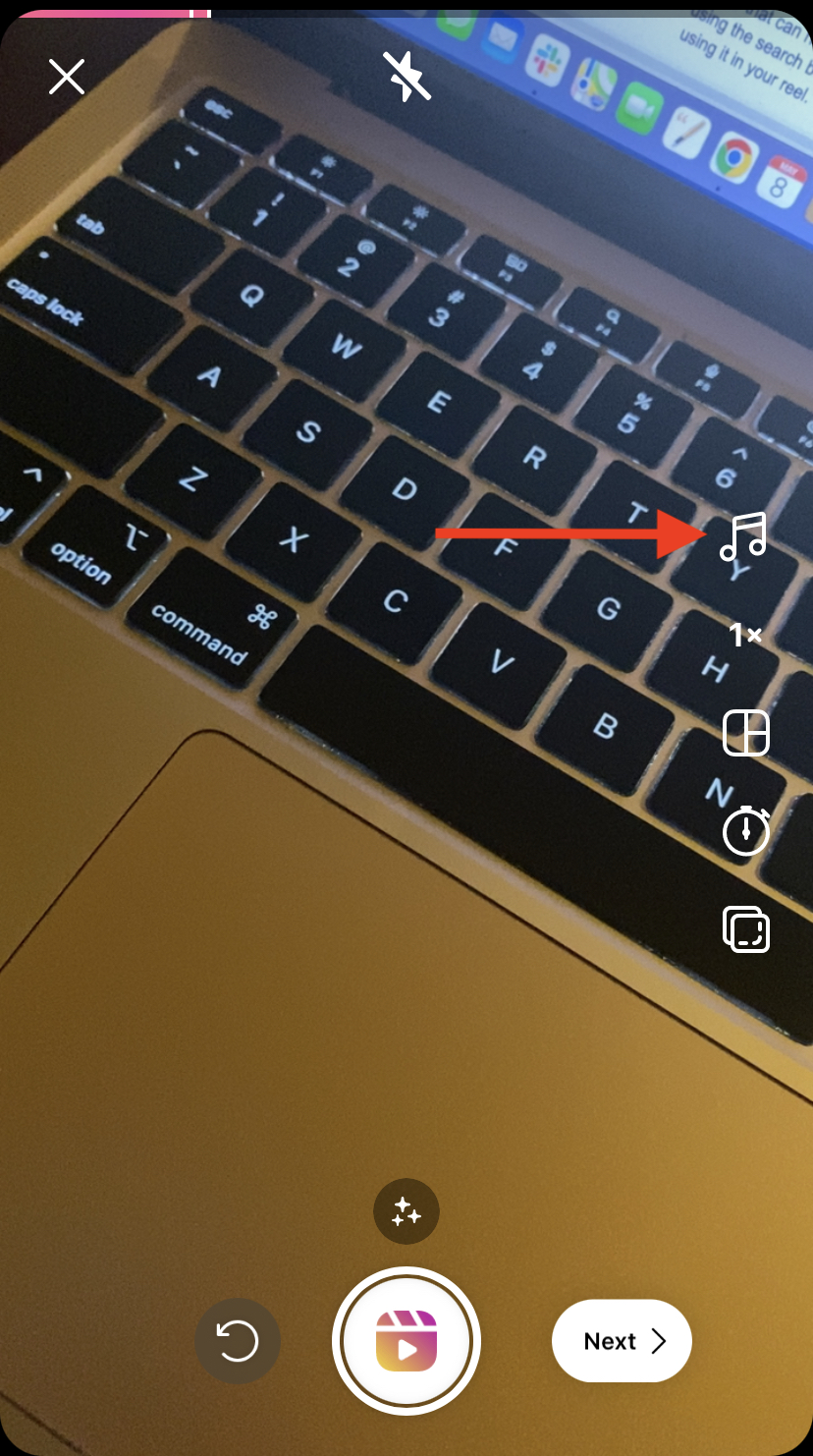
Choose from the recommended music tracks—many of which are trending music that can help you get more views. You can also search for your preferred track in the Instagram music library using the search bar.
Use the play button beside each song to hear the track before using it in your reel. Once you select your music, use the slider to adjust the exact part of the music you want to use in your video and click on Done in the top right corner (just like for stories).
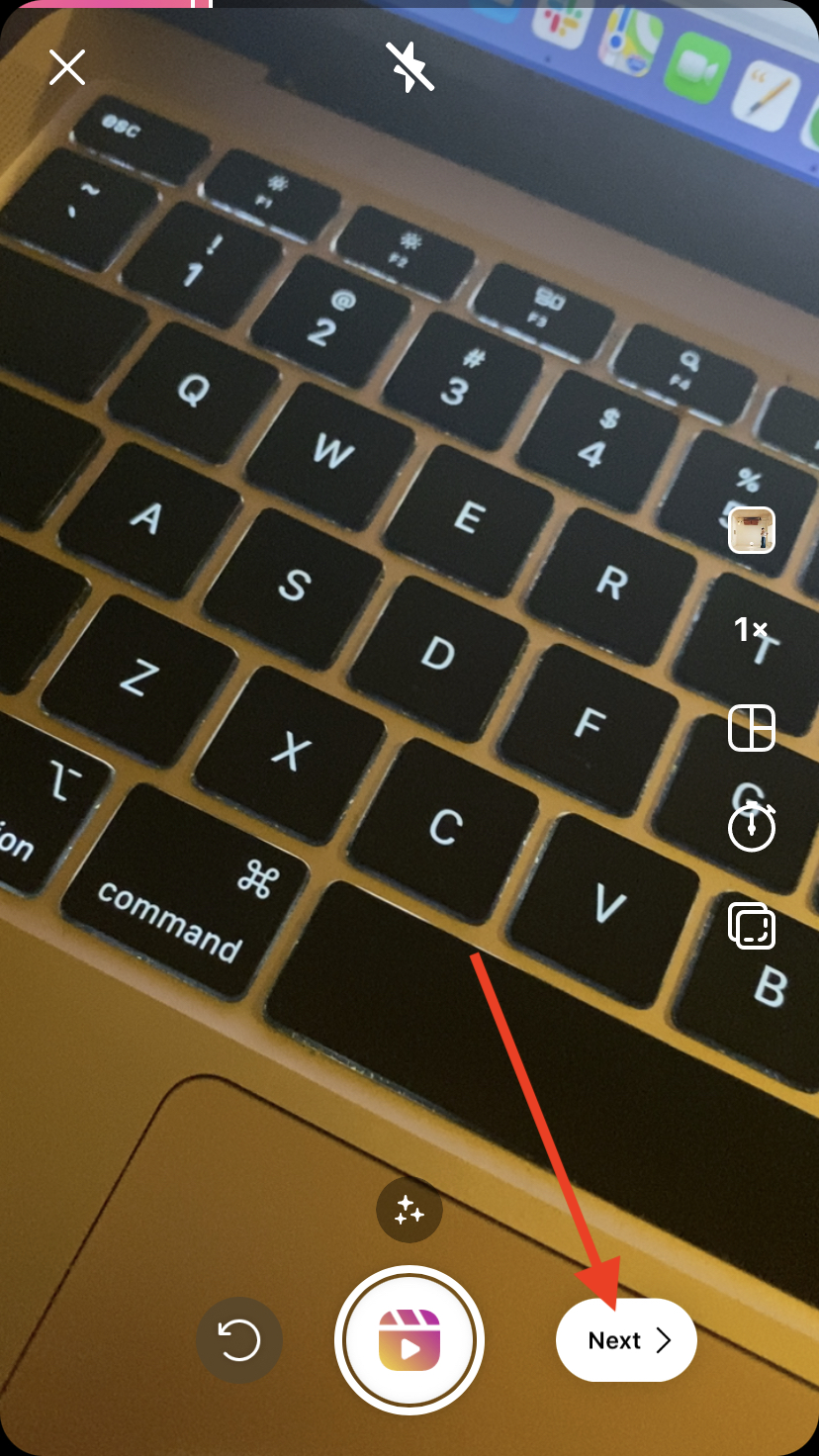

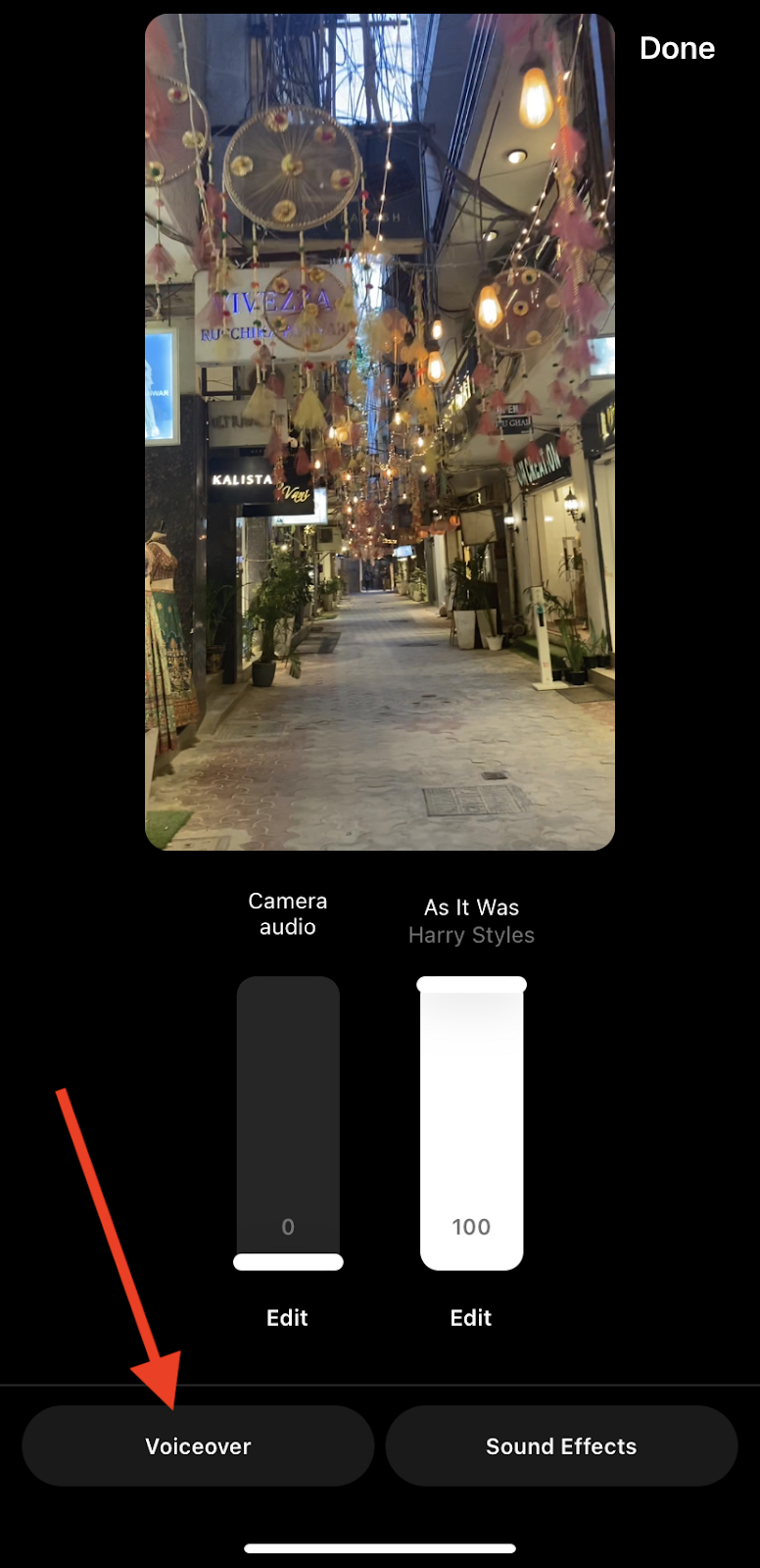
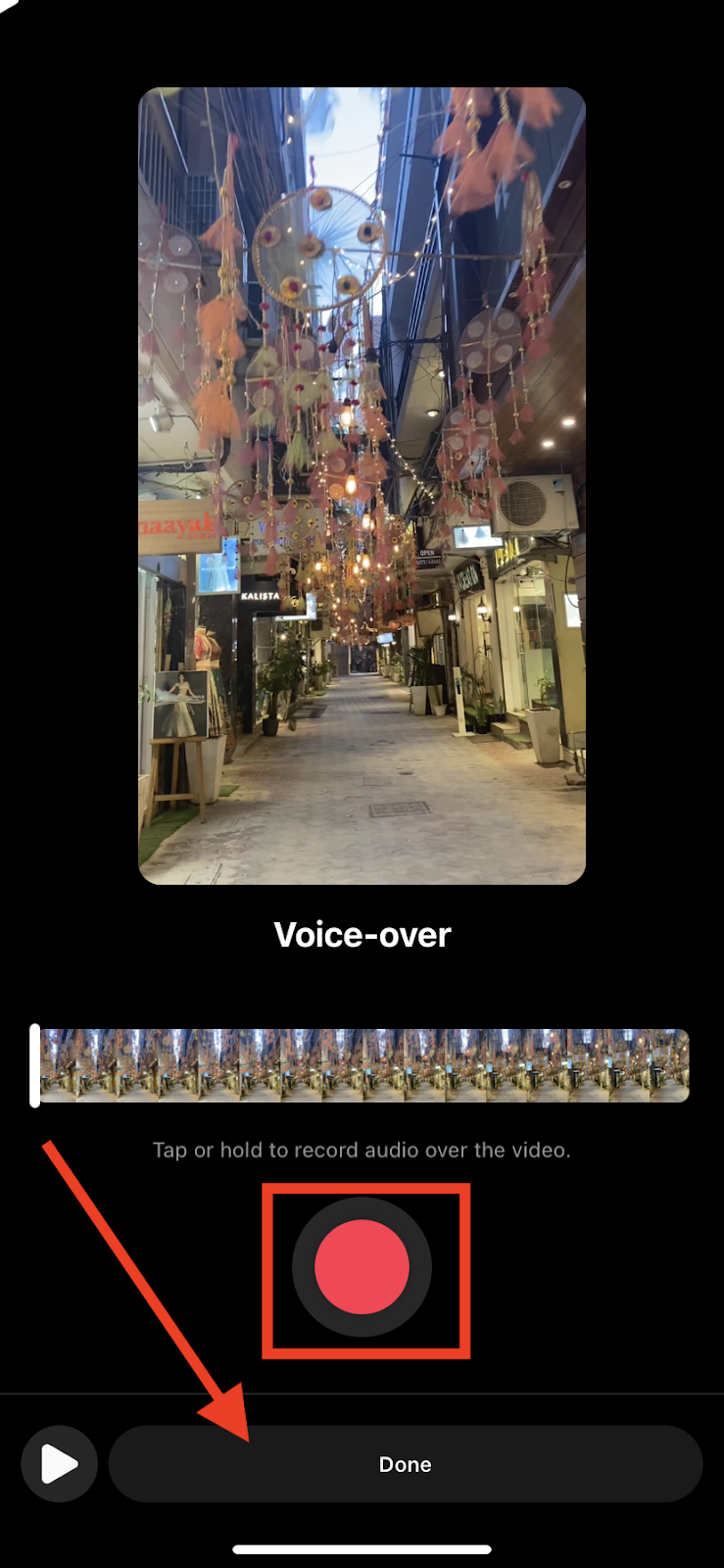
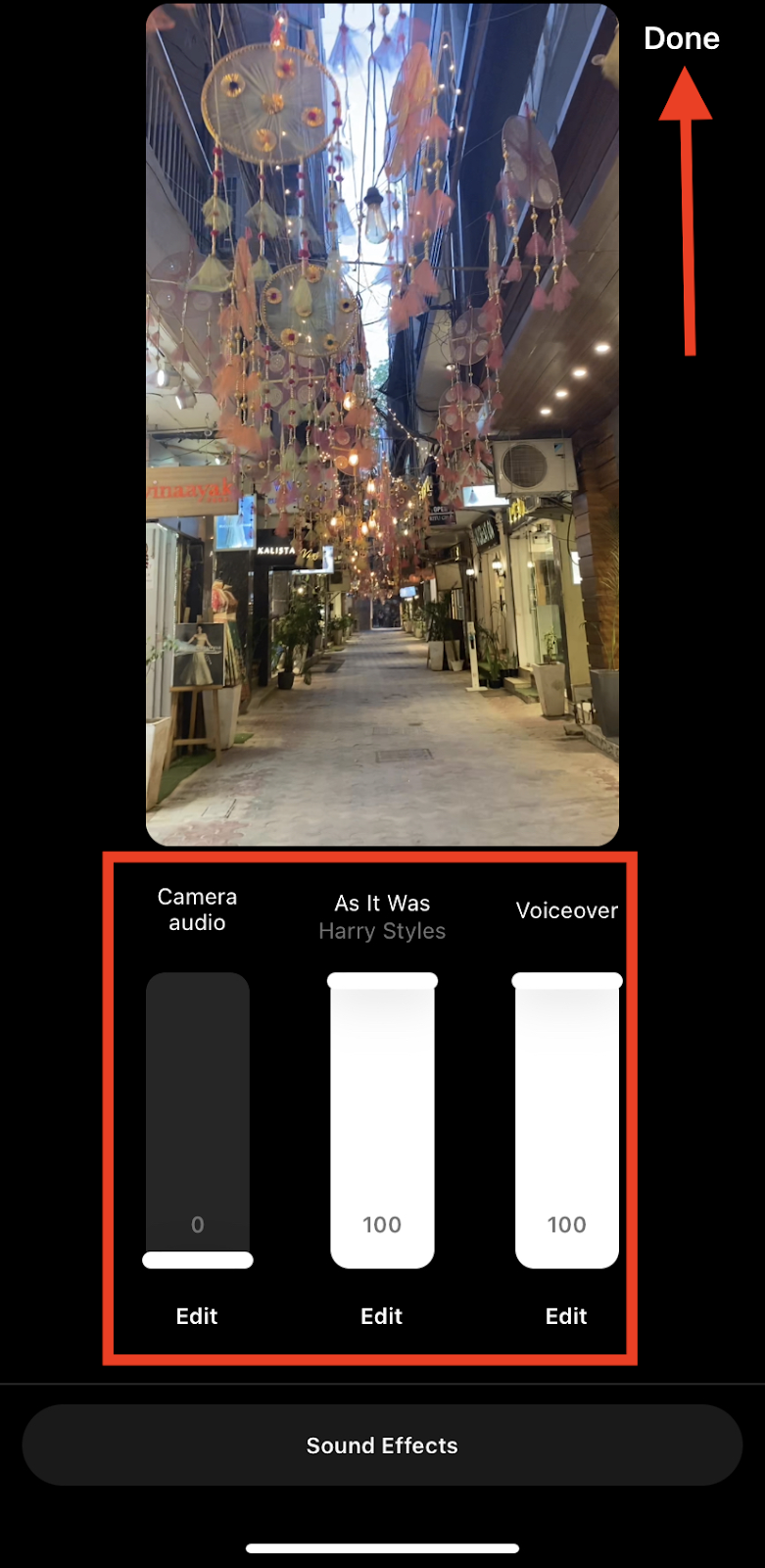

Choose your cover from the video frames, or add one from your camera roll. Add an exciting caption and find relevant hashtags—and you’re ready to take your reel live!
Conclusion:
Adding music to your Instagram posts is a great way to engage with your followers and add some extra personality to your feed. With a few simple steps, you can easily add music to any photo or video that you post on Instagram! Later in this article, we’ll also show you some platforms you can use to find third-party music for your feed videos. Let’s look at how to add music to post on Instagram through Hei’s online editor.

All-in-one video editor tool
The easiest, most powerful subtitle and voice-over video editor. Loved and trusted by content creators and video agencies of 100+ brands to reach and engage with audiences better.